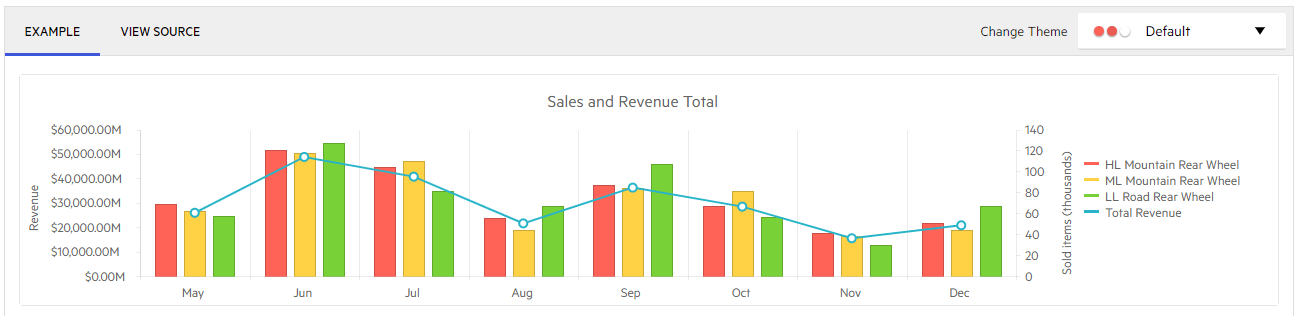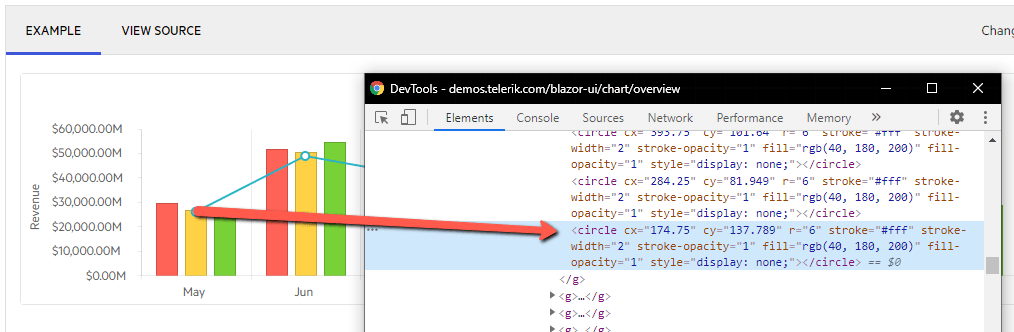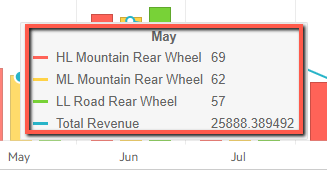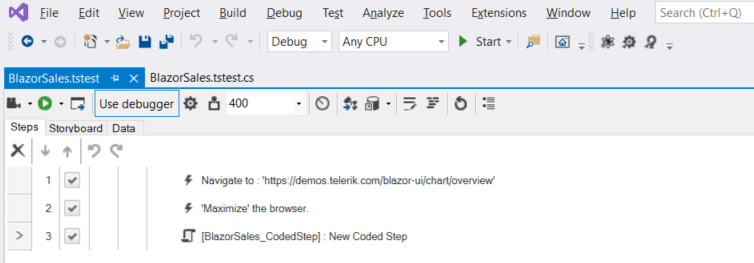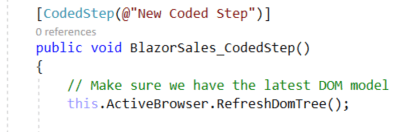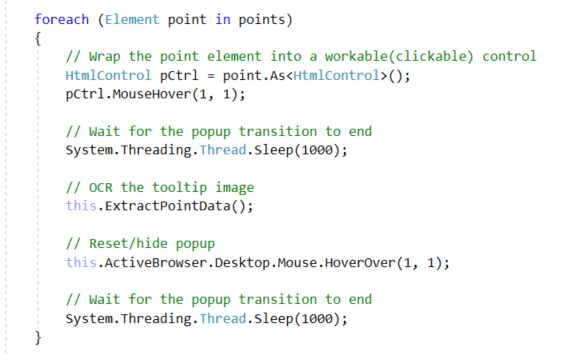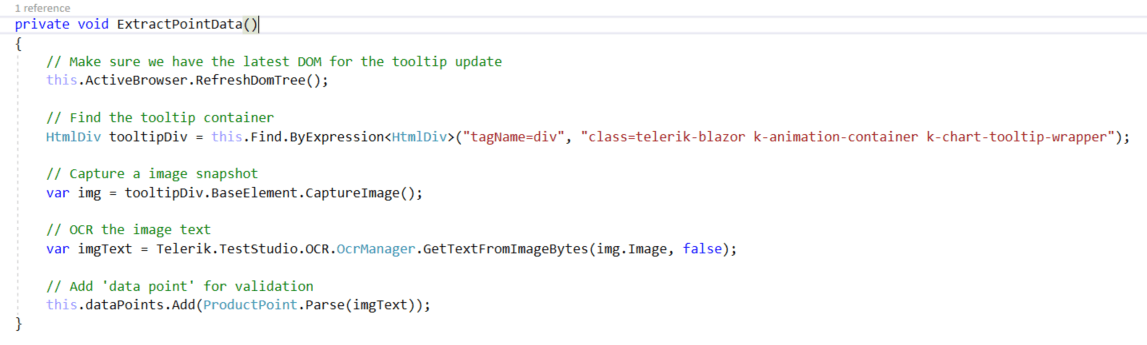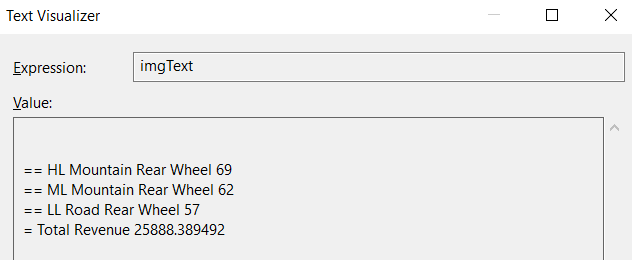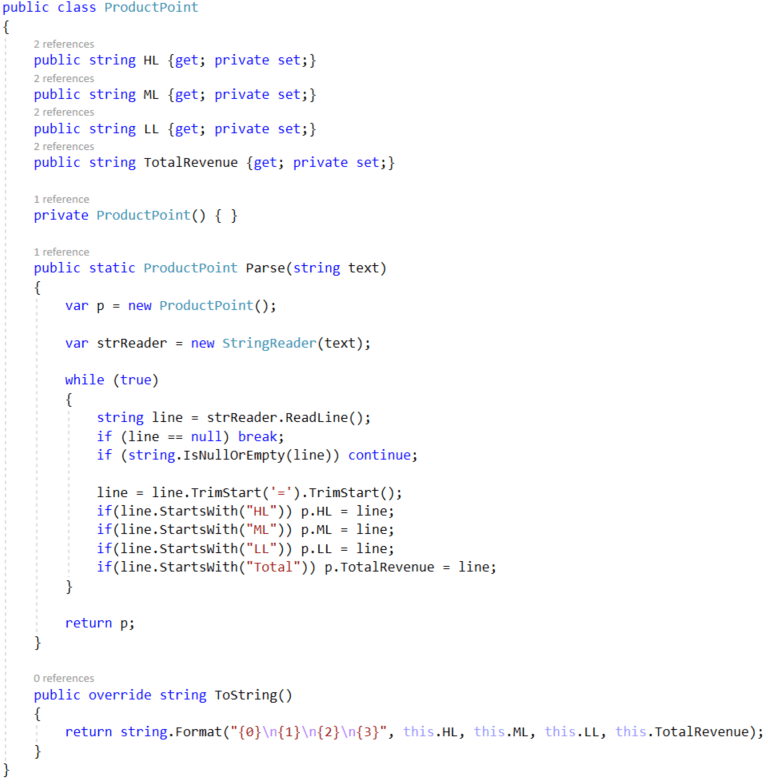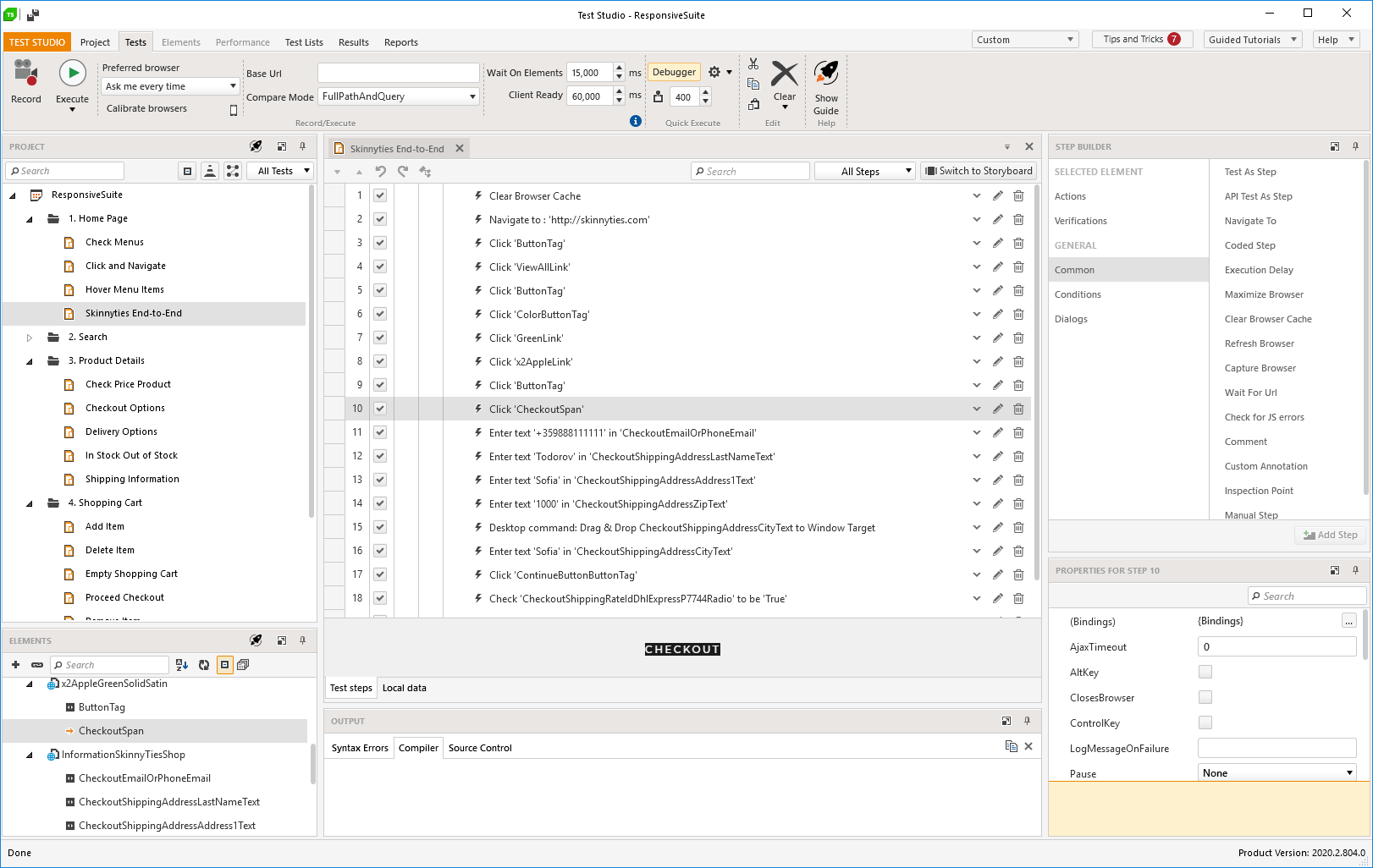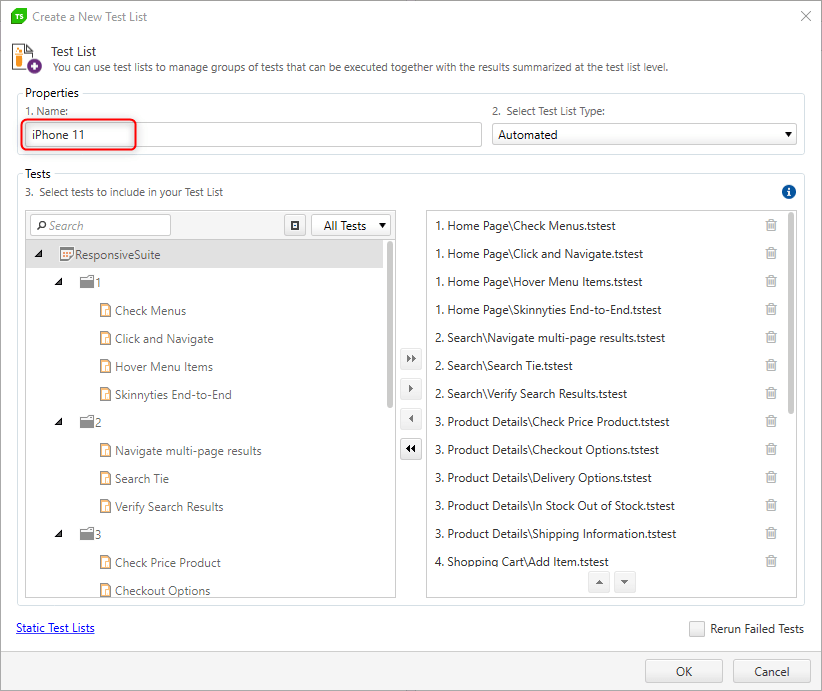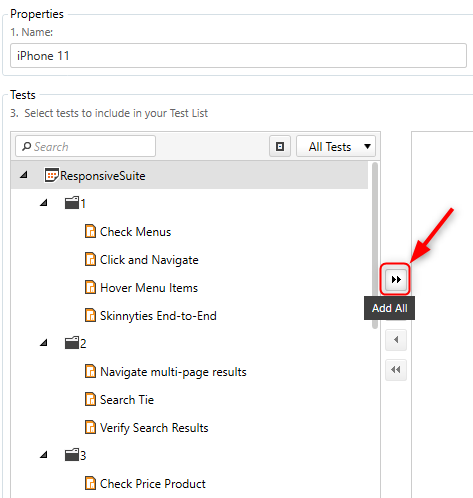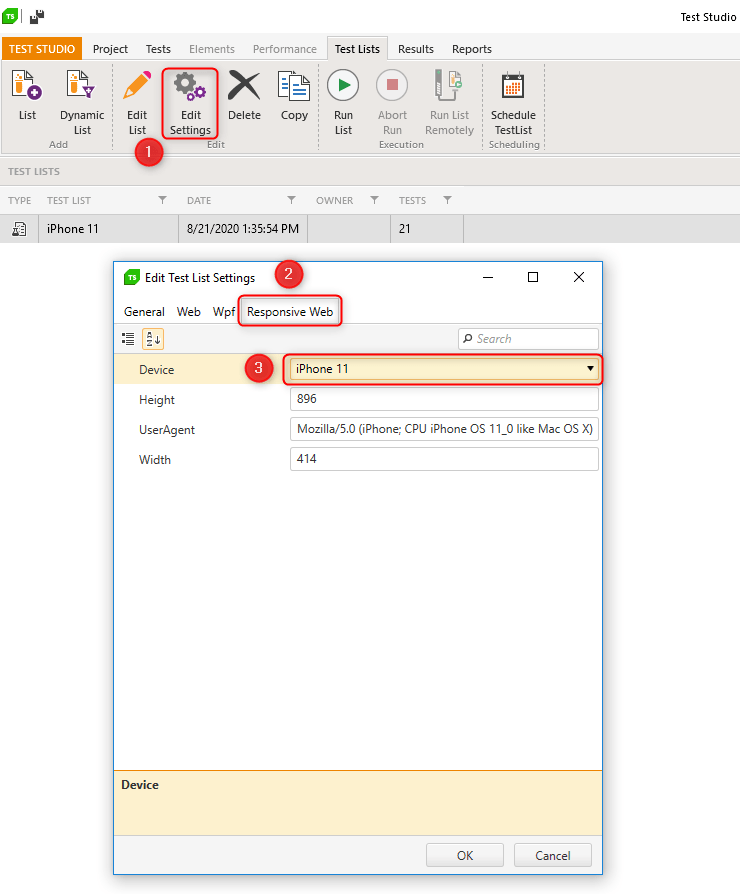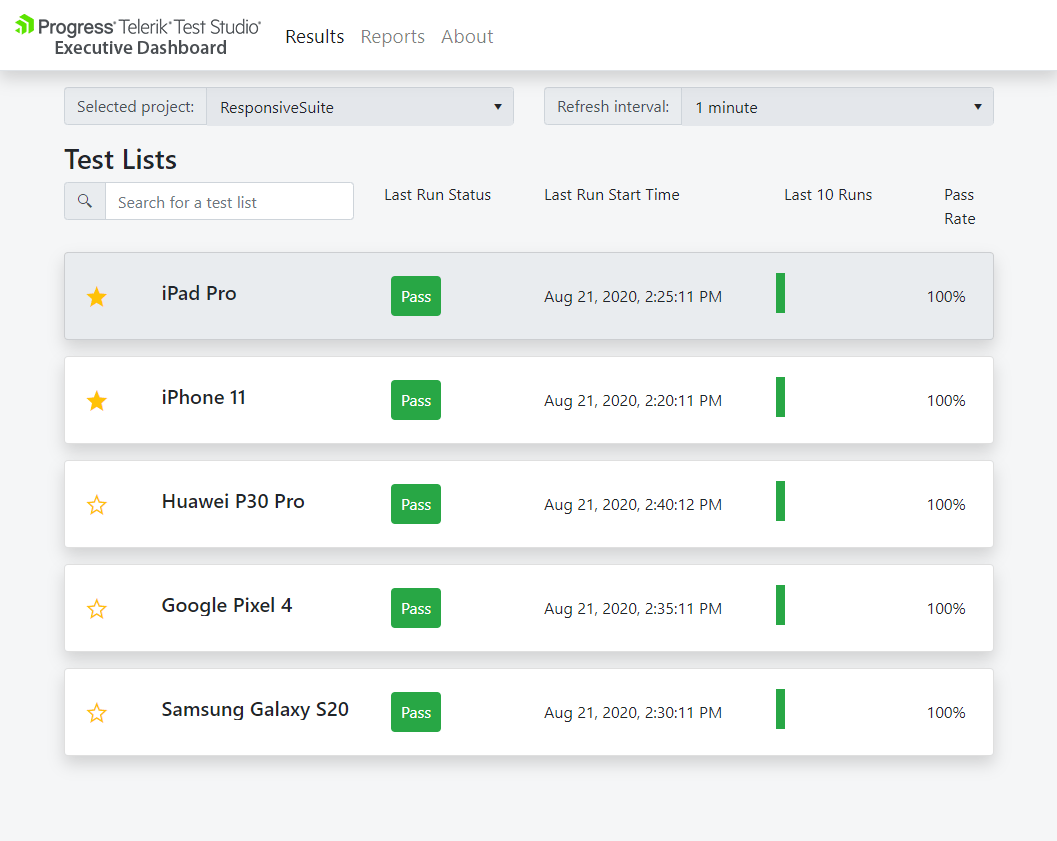The second major release of 2020 for Telerik and Kendo UI developer tools is here, and it’s packed with a ton of gems: new and exciting components, features and improvements to fully equip every developer for every .NET and JavaScript project! Read on for more details.
Our amazing developer teams at Progress have been hard at work, doing what they can in the best way possible. Our goal is to enable you as developers to be well-equipped with sleek, unified and customizable UI that is compatible with the latest and greatest technologies so that you can build modern, feature-rich and professionally designed web, desktop and mobile applications in less time and with less effort. With the backing of our legendary support team, which consists of the same developers who build the products, and a ton of resources and trainings you can rest assured that you have a stable partner to rely on for your software development journey.
I am super excited to announce that today, the R2 2020 release of Telerik and Kendo UI is LIVE! In addition, I am pleased to share the newly released Telerik and Kendo UI mascots. Your familiar Ninja and Kendoka have evolved but remain your faithful companions. You’ll also notice updated branding on our homepage (www.telerik.com), plus a refreshed UX to help you get around with ease.
Now let’s dive deeper into what R2 2020 brings, so, grab a cup of coffee, as there is plenty to explore.
Note: Links to individual product blog posts will go live as the posts do today.
Updates in the Telerik R2 2020 Release
The New Era of .NET is Coming! Telerik Controls Now Feature Support for .NET 5 Preview, Blazor WebAssembly, and 40+ Blazor Native Components!
Learn more about newly released gems in the .NET product line below.

Web Development
Telerik UI for Blazor with 40+ Native Components
- Telerik UI for Blazor is compatible with the latest release of Blazor WebAssembly
- New components: Upload, ListView, MultiSelect, DateRangePicker, Drawer, Pager, Tooltip and CheckBox
- New Grid features: Persist State, Support for Nested Models, Export to Excel, Column Visualization, Grid Frozen Columns, Grid Aggregates, Grid Autogenerated Columns, Grid Storable and Individual Column, Grouping from Code and Column and Group Header Template
- New Scheduler improvements: Recurring Appointments, Month View
- Visual Studio Code Template Wizard: Provides predefined templates for creating Telerik UI for Blazor in Visual Studio Code
- Visual Studio Convert Project Wizard: Convert Blazor projects with ease to Telerik UI for Blazor
- Read More: Release blog post | product page
Telerik UI for ASP.NET Core & Telerik UI for ASP.NET MVC
- Telerik UI for ASP.NET Core ships with support for latest preview of .NET 5
- New Components: Form, Stepper and TileLayout
- Grid Grouping improvement: DataSource Server-Side Remote Grouping
- Scheduler component enhancements: Virtualization, Set different workday and more
- Floating Label for Inputs
- New Rendering for DateTimePicker and TimePicker
- Read More: Release ASP.NET Core blog post | product page
- Read More: Release ASP.NET MVC blog post I product page
Telerik UI for ASP.NET AJAX
- New components: PDF Viewer and Timeline
- Spreadsheet improvements
- Read More: Release blog post | product page
Desktop Development
Telerik UI for WPF
- Telerik UI for WPF ships with support for.NET 5 Preview
- .NET Core Converter which will enable converting WPF projects to .NET Core
- New components: Callout and Notify Icon control
- Sub-menu support for Navigation View
- Keyboard search for TreeView and PropertyGrid
- Custom time indicator support in ScheduleView
- Read More: Release blog post | product page
Telerik UI for WinForms
- Telerik UI for WinForms ships with support for.NET 5 Preview
- .NET Core Converter which will enable converting WinForms projects to .NET Core
- Support for Vector images in all controls
- New components: Validation provider
- Multi-shape annotations for ChartView
- BrowseEditor integration in FileDialogs
- Read More: Release blog post | product page
Mobile Development
Telerik UI for Xamarin
- New Components: DatePicker, TimePicker and TimeSpanPicker
- Sticky group headers for ListView
- Improvements in Calendar – API to open end edit the edit appointment UI and built in add appointment button
- Read More: Release blog post | product page
Reporting and Report Management Solutions
Telerik Reporting and Report Server
- Improved web-based report designer
- New barcode symbologies
- Base64-encoded Images Support in PictureBox Item
- Ability to freeze Table/Band Header in Web-based report viewers
- Blazor Report Viewer V.2.0 in Telerik Reporting
- Telerik Reporting runtime supports .NET 5 Preview
- *Telerik Reporting features report viewers for Blazor, ASP.NET Core, ASP.NET MVC, ASP.NET Web Forms, WPF, WinForms, HTML5, Angular, React, and Vue apps.
- Read More: Release blog post | product page (Reporting / Report Server)
Automated Testing and Mocking Tools
Telerik JustMock
- Implement a Visual Studio window for visualizing the mocked objects during debug
- Improve the loading time of JustMock Visual Studio extension
- Read More: Release blog post | product page
Telerik Test Studio Dev Edition
- Web components support which ensures seamless and stable test automation
- Read More: Product page
Looking Forward to WinUI 3.0
Microsoft is working on a new version of WinUI 3.0, which will deliver a lot more possibilities for desktop developers. Are you interested in seeing what we are cooking with WinUI 3.0? Subscribe here and you will receive the first bits later this month.
Updates in the Kendo UI R2 2020 Release
Kendo UI has Your Back with New Native UI Components and Features for Angular, React, jQuery and Vue!
Learn more about newly released gems in JavaScript product line below (or check out this blog post).

Kendo UI for Angular
- New components: Stepper Component, External Drop Zone Component, Pager Component and Label Component
- Design Guidelines for Building Forms in Angular
- TreeList: v1 Officially released
- TreeList: Virtualization, Selection, Keyboard Navigation, Accessibility
- TreeView: Load More Button
- Grid improvements: Persistence for Expand and Collapse state of detail rows
- Conversational UI: Support for the DialogFlow v2 API
- Read More: Release blog post | product page
KendoReact
- New components: ListView, Progress Bar, Chunk Progress Bar, Stepper, Label, Floating Label, Hint and Error, Radio Button, Radio Group, Range Slider, FormElement and FieldWrapper
- Design Guidelines for Building Forms in React
- TreeList Improvements: Virtualization, Built-In Pager, Column Menu, Drag & Drop, Aggregates
- Grid Improvements: Checkbox Filter
- Scheduler Improvements: Header & Footer Custom Rendering
- Form Improvements: Form-Level Validation, FieldArray
- Drawer Improvements: Custom Rendering
- Read More: Release blog post | product page
Kendo UI for jQuery
- New components: Form, Stepper, TileLayout
- Scheduler: Virtualization, Google Calendar integration, Search & Filter options
- DataSource: Server-side Remote Grouping support
- Validator: New Validation Summary, Inline validation rendering support
- Inputs: Floating Label support
- DateTimePicker & TimePicker: New Rendering Options
- Read More: Release blog post | product page
Kendo UI for Vue
- New components: Native Calendar, Native DateInput, and Native DatePicker
- Native Grid Improvements: Footer Cell and Extensive bug resolution effort
- Preparation for Vue 3.0
- Read More: Release blog post | product page
Sign Up for the Release Webinars

Seeing is believing, so register to see all the new features – the webinars are coming up fast! It will help you to follow along easily if you download the latest release here.
To see what’s new in Telerik products, sign up to join either or both of our webinars on Thursday, May 21:
What’s New in Web Development Solutions – 11.00 AM ET
- Telerik UI for Blazor
- Telerik UI for ASP.NET Core
- Telerik UI for ASP.NET MVC
- Telerik UI for ASP.NET AJAX
What’s New in Desktop, Mobile, Reporting and Mocking solutions– 12.00 AM ET
- Telerik UI for WPF
- Telerik UI for WinForms
- Telerik UI for Xamarin
- Telerik Reporting and Report Server
- Telerik JustMock
To see what’s new in Kendo UI, sign up to join any or all 4 webinars on Tuesday, May 19:
- What’s New in Kendo UI for Angular - 11:00 AM ET
- What’s New in KendoReact - 11:30 AM ET
- What’s New in Kendo UI for jQuery - 12:00 PM ET
- What’s New in Kendo UI for Vue - 12:30 PM ET
Thank You
We recently asked our customers to describe their experience with our tools and support. Thank you for the amazing responses! We were blown away and thought it would be fun to organize your responses in the language that binds us all together – code :). Here it is, using our customers’ own words. As always, you make what we do possible.
Thank YOU for your trust in us!
About DevCraft
Telerik DevCraftis the finest software developer tools collection across .NET and JavaScript technologies, which includes modern, feature-rich and professionally designed UI components for web, desktop and mobile applications, reporting and report management solutions, document processing libraries, automated testing and mocking tools from the Telerik and Kendo UI suites. DevCraft will arm you with everything you need to deliver outstanding applications in less time and with less effort. With the backing of our legendary support team, which consists of the developers who build the products, and a ton of resources you can rest assured that you have a stable partner to rely on for your everyday challenges in your software development journey.








































.png?sfvrsn=3bba709c_0)